 Site Map |

Alasiya LOGINSERVER=uo.alasiya.net,3030
UO Gateway Link for RP server
UO Gateway Link for RP server
| Site Status 1 -  0 -  0 -  |
|  Alasiya LOGINSERVER=uo.alasiya.net,3030
UO Gateway Link for RP server |
|
Registering for a P.O. Box | |
 |
To register for a Post Office Box, you can find the application in any Post Office. There is a Post Office in every town. |
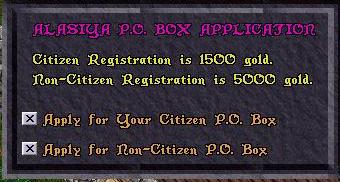 |
When you dclick the application, you will be presented with this menu. If you are a citizen of a town, you may register for a P.O. Box in your town. |
 |
You may apply for a Non-Citizen box in one of the 5 towns that currently accept Non-Citizen Applications. Please be sure you will have access to that town before applying. The towns are color coded the same as the town selection menu from the character creation. Blue=Good, Grey=Neutral, Red=Evil. |
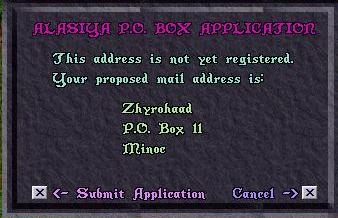 |
The application itself is very simple. You can either accept the proposed address, or you can cancel. |
  |
Once submitted, the process is instant. |
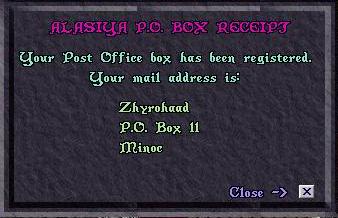 |
You will be given a receipt showing your P.O. Box address. All sales are final; There is no refund, nor can we "un-register" a P.O. Box. |
Sending Mail | |
 |
All Post Offices will have a SendMail item. You can dclick on it to get the send mail menu. |
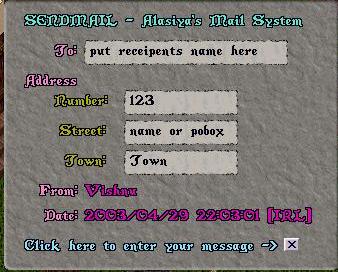 |
The first screen will ask you for the name and address of the person you want to send mail to. For a street name, enter the name. For a P.O. Box, enter either 'pobox' or 'p.o.box', as they both are recognized by the mail system. Anything else will return an error, and your mail will not be sent. |
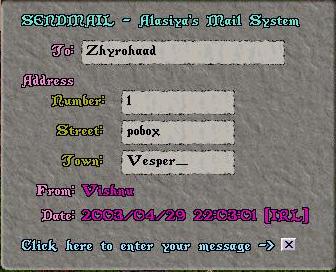 |
Once completed, click the 'x' at the bottom to enter your message. The mail system will check the address once you click the 'x' and if it is not correct, it will bring you back to this menu, and tell you the address is either invalid or wasn't entered correctly. At this time, the name is just a formality, and is neither required nor checked. |
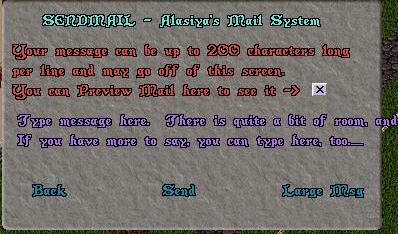 |
There are 2 lines avalible to enter your message on, and you don't have to use both if you don't need to. The second line is there, but will not have anything showing until you use it. The lines may go off of your screen, but they will show up on the mail message, and in the preview. The "Back" button will bring you back to the address menu. "Send" will send the msg without showing a preview. For large messages, you can use the 'Large Msg' option. See Below for details. |
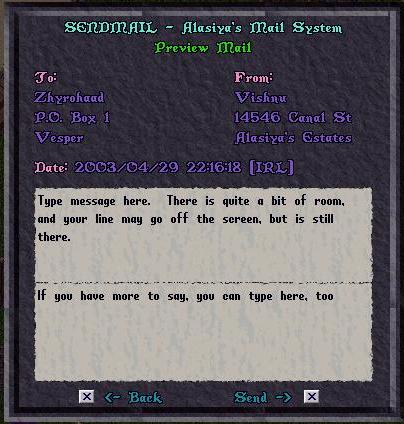 |
The mail preview screen, showing what your mail will look like to the receipent. If you are sastified with it, click on 'Send' to send the mail, or 'Back' to return to the previous screen for editing. |
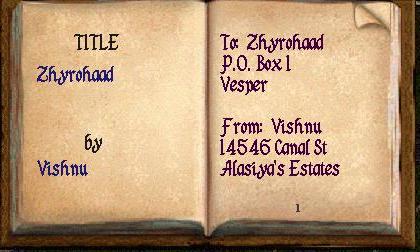 |
When you choose the Large Msg option, this will be opened in your top left screen corner, and you will be able to enter your message. |
 |
This option gives you plenty of room to speak your mind...64 pages total, including the addresses on the first page. You can now quite literally "write a book". LOL Once sent, this message cannot be overwritten or erased. |
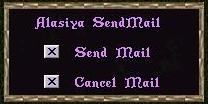 |
This is the send menu for the Large Msg, and is opened in the bottom right corner of your screen. When you are finished and ready to send your message, press 'Send'. For any reason should you decide to cancel your message, press 'Cancel' and all will be deleted. |
Reading Mail | |
 |
When you open your mailbox, any mail you have will be shown as rolled scrolls. You can click on a message to see who the message is from. To read a mail message, dclick on the desired scroll. Only you can open your mailbox, whether it's a P.O. Box, or Street Box. P.O. Boxes will show the number of messages contained inside, but Street Boxes will not...The difference between "Public" and "Private". ;) |
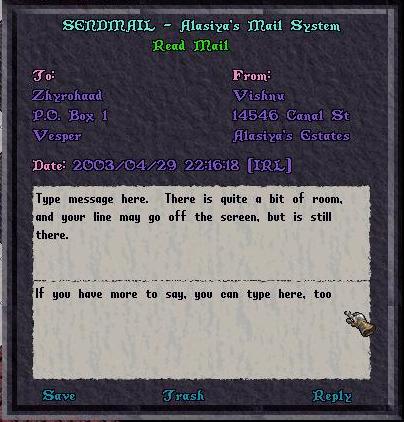 |
The message will be shown on your screen, with the addresses at the top, the Real Life time and date (server time) at the top, the message, and a few options at the bottom. For messages that have a reply address, you may reply if so desired. To save or delete a message, press the approprate word. |
 |
Large Messages are shown as small red books. They will act like books, also. |
Street Boxes | |
 |
For Street Boxes, the system works the same except for one extra menu. Your MailBox will only show your name and address, and not how many messages are contained inside. Only you can use your MailBox. Dclick your MailBox to get the Street Box menu. |
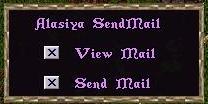 |
The Street Box menu, giving you the options of checking your mail, or composing a new mail. Information on placing Street Boxes can be found in the Real Estate Help Page. |
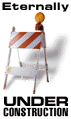 |
Previous Page
Home Page Alasiya.Net
designed, created, operated, and maintained by
Alasiya's WebMaster
All Material Herein ©Copyright 1999-2011 Alasiya.Net All Rights Reserved. Last Updated Summer '03 |
This site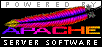 |